Adding Keenious to Microsoft Word
Adding Keenious from within Microsoft Word
It is extremely simple to add the Keenious add-in to your Microsoft Word client. The easiest, and recommended way, is to do it within Microsoft Word itself.
Adding Keenious to Microsoft Word is done in 4 simple steps.
- From within Microsoft Word, click the Insert tab next to the Home tab, and then click on the Add-ins button. From there click Get Add-ins.
- From the Office Add-ins Store Page search for Keenious in the search bar, and click the Add button.

- To use Keenious you have to agree to our license terms and privacy policy, so press Continue if you agree with them.
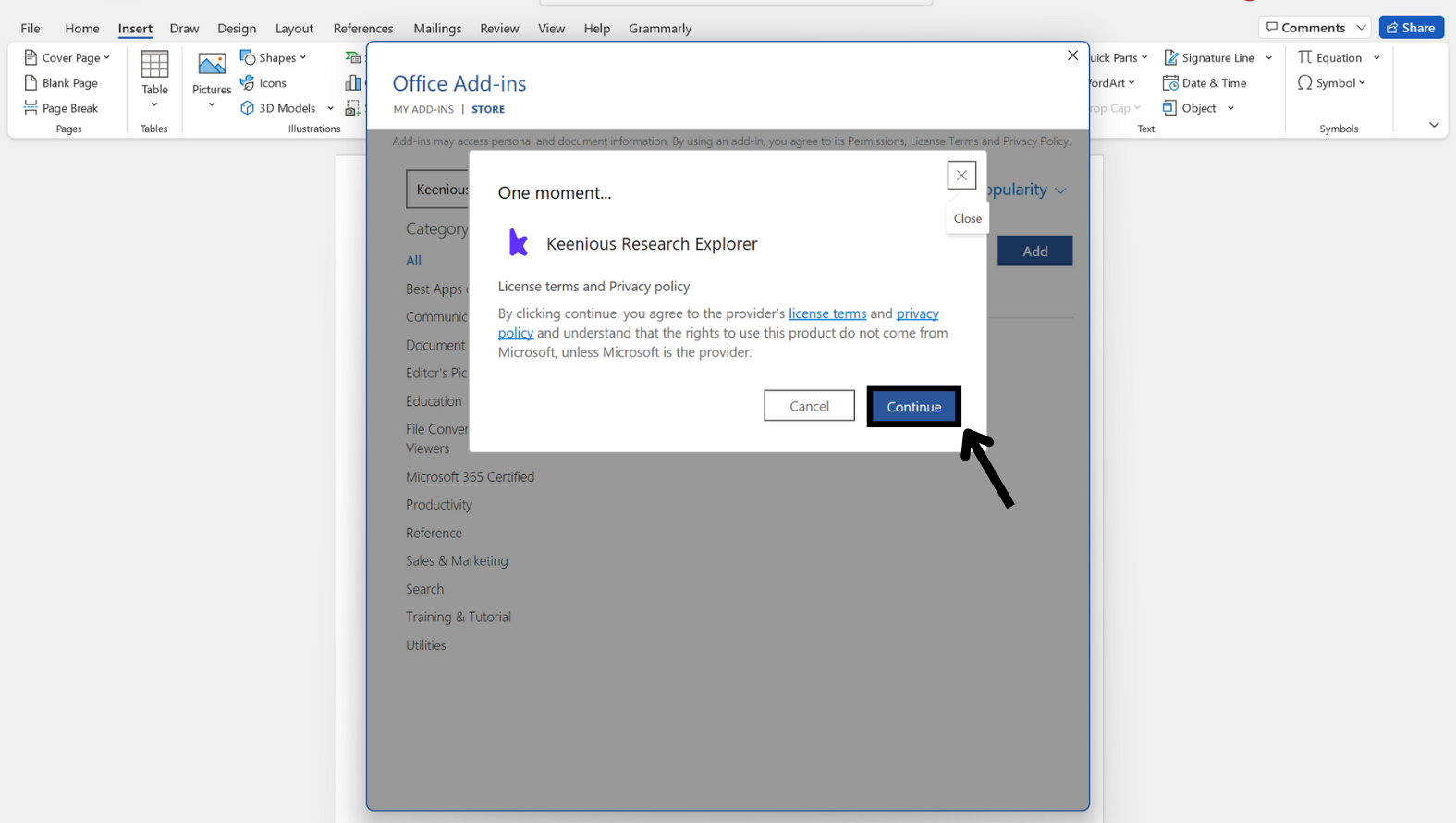
- The Keenious add-in should now be installed in your Microsoft Word. To activate it you will need to click the Keenious button on the Home tab.

 It’s as simple as that!
It’s as simple as that!
Adding Keenious to Word through AppSource
Even though it it is not recommended, it is also possible to add Keenious through a website, so that next time you log in Keenious will show up in your Word client.
To install Keenious through AppSource please use this link and follow the instructions on the page.
Having issues with adding Keenious to Word?
To install Keenious it is required that your Office account has permission to download and install add-ins for Word. If it’s a personal or family account that you have paid for yourself, then this will usually not be an issue.
If your account is managed by your organization, such as a university, and the administrator for that organization has disabled installation of add-ins, then you will unfortunately be unable to add Keenious to Word. You will have to talk to your administrator, most likely the IT department at your organization, and ask them to make it possible for users to download and install the Keenious add-in.


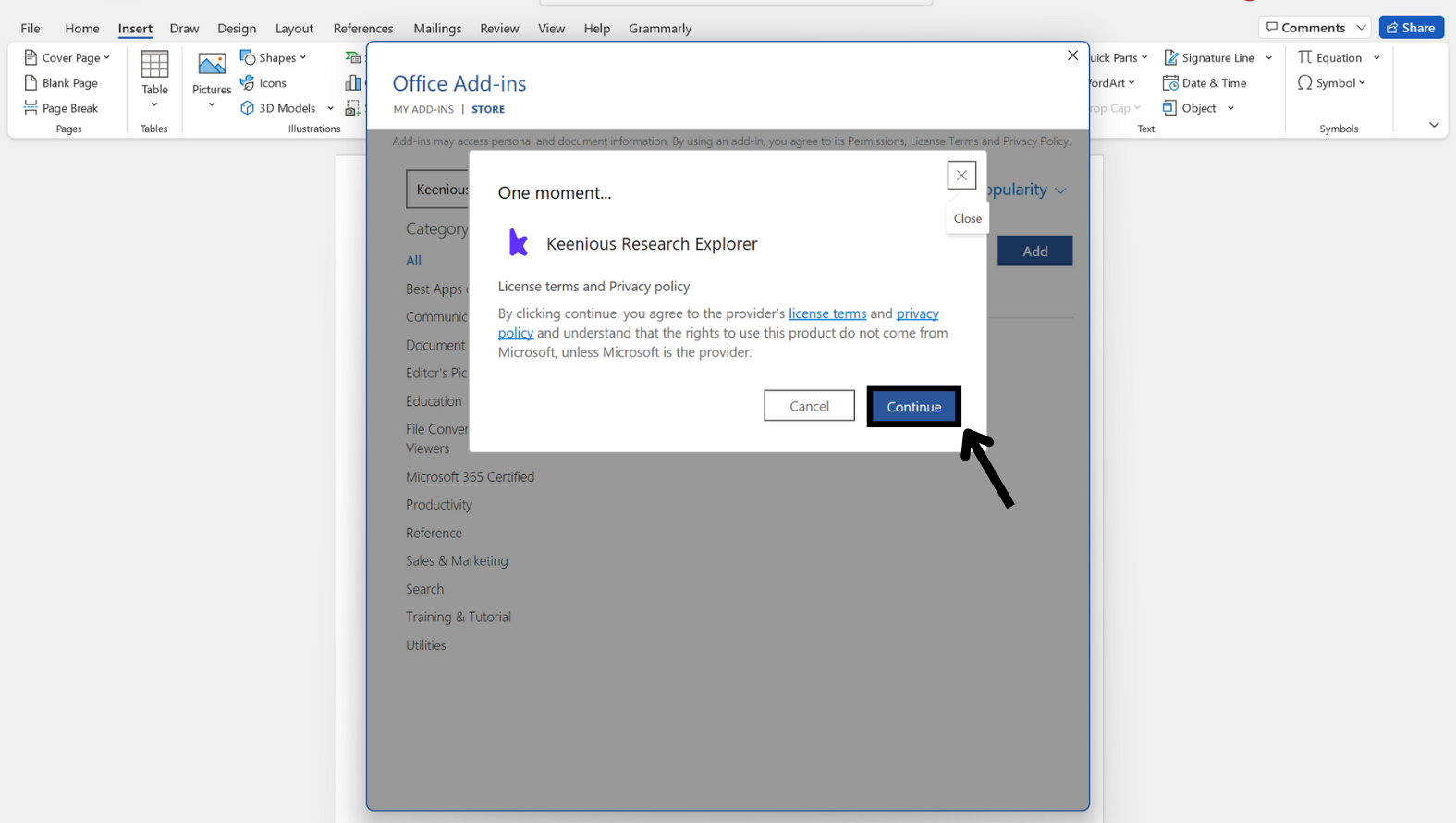

 It’s as simple as that!
It’s as simple as that!